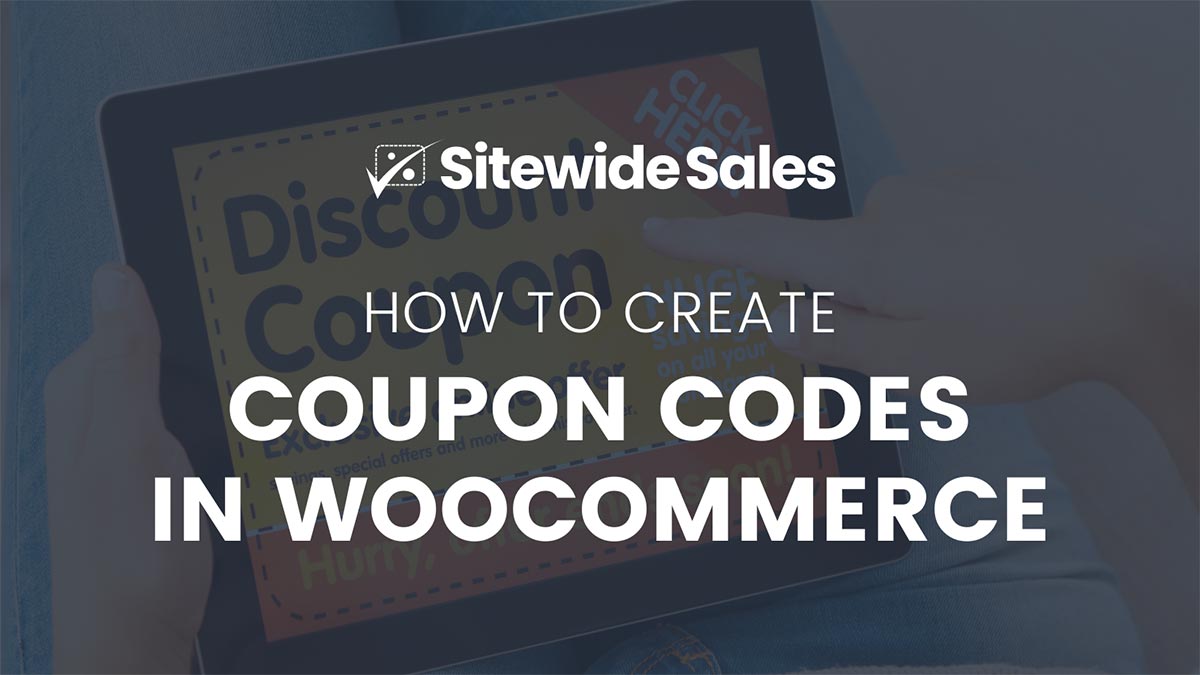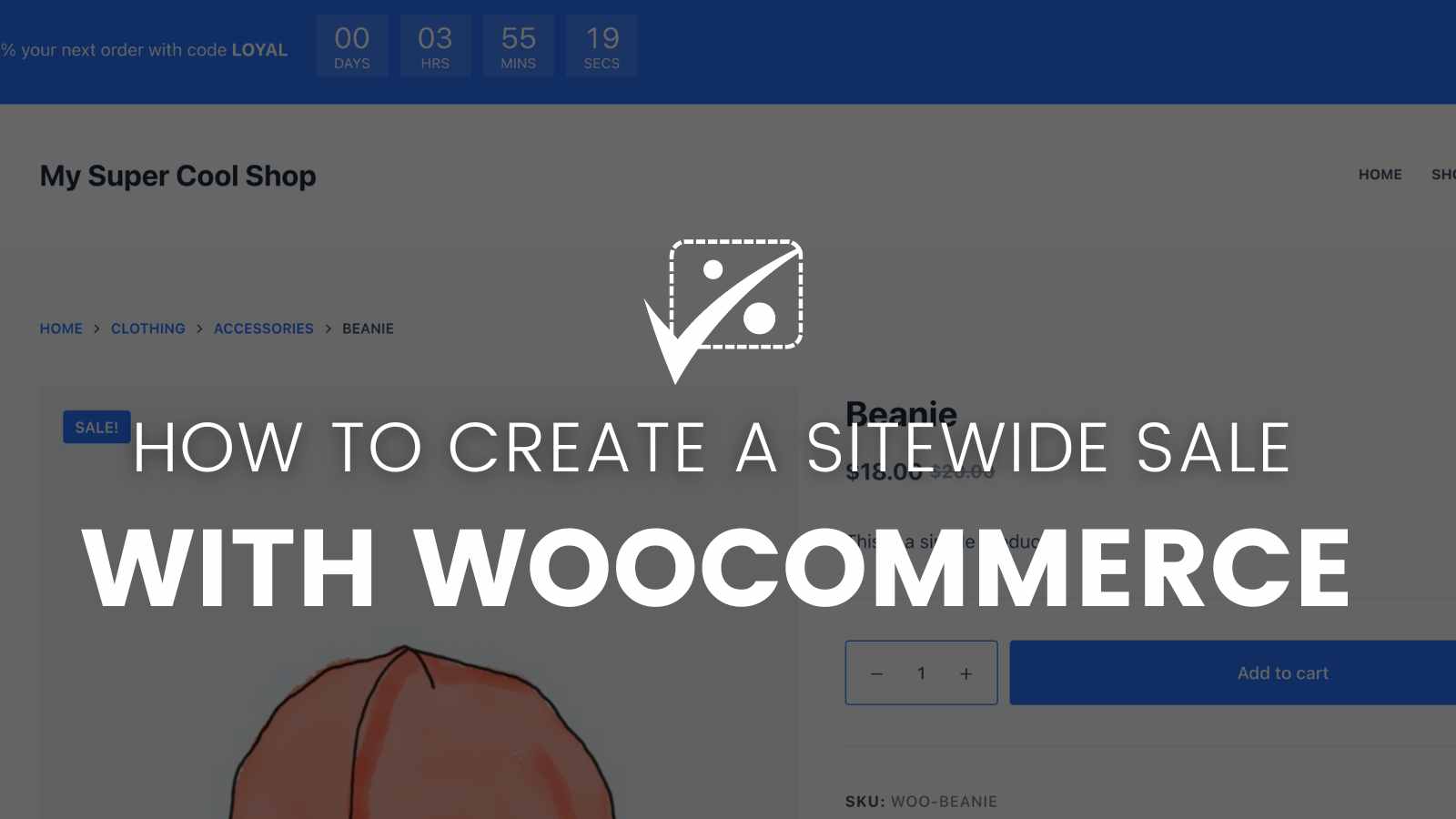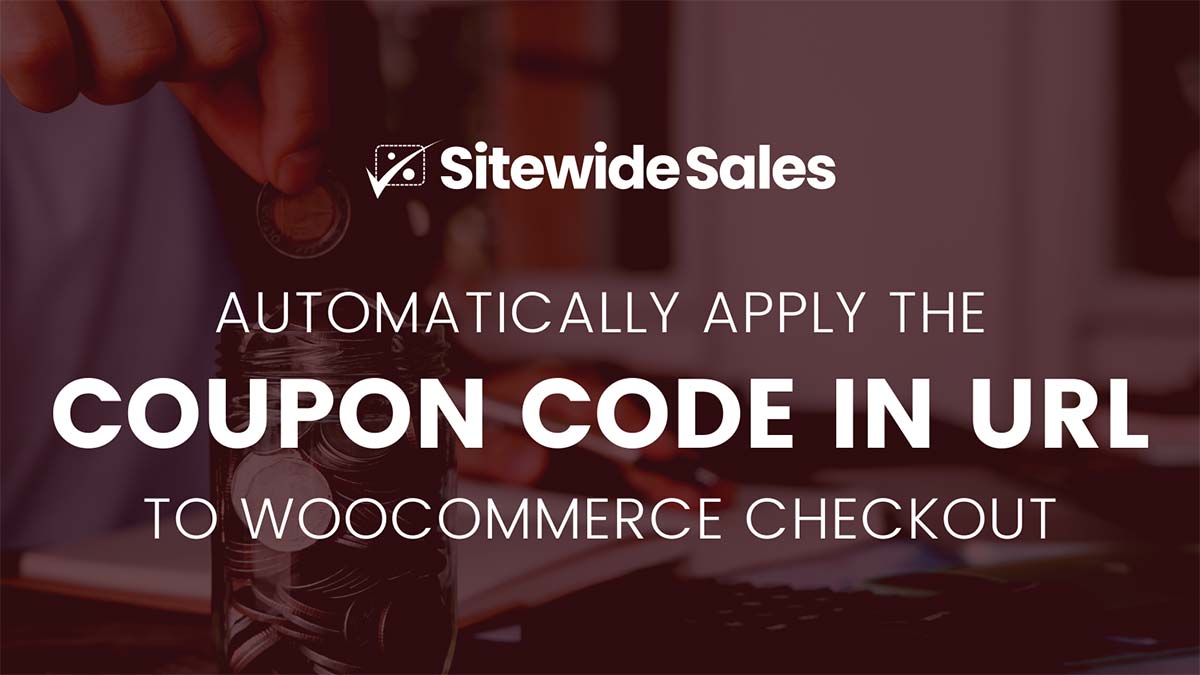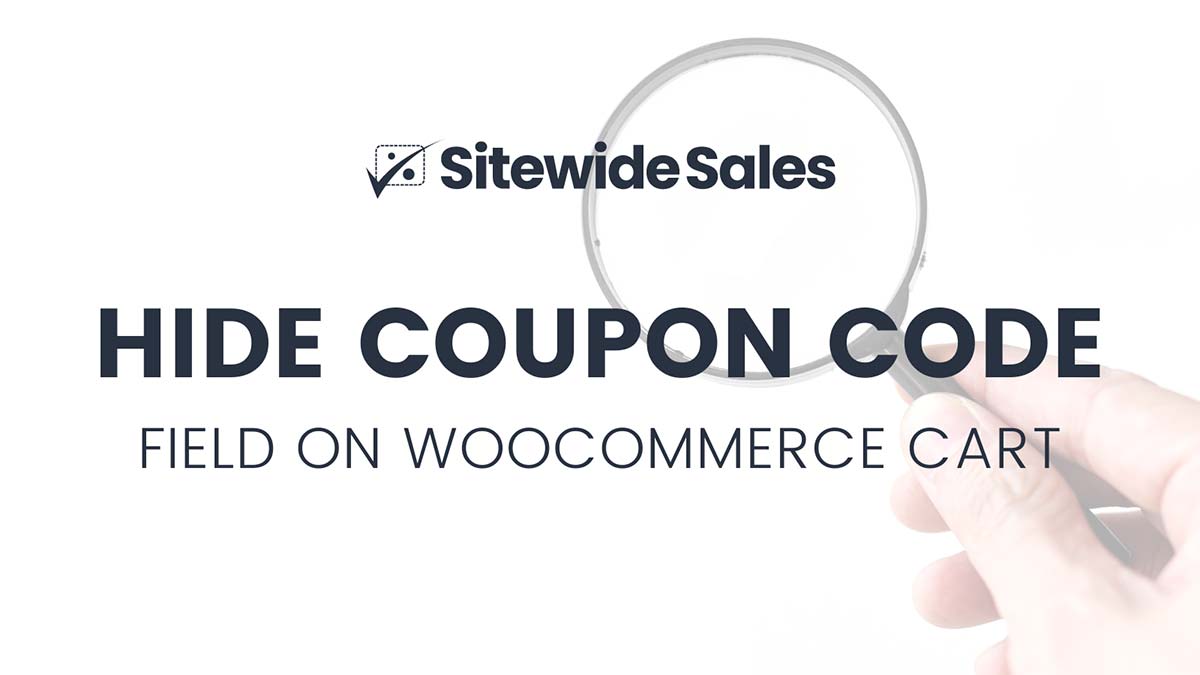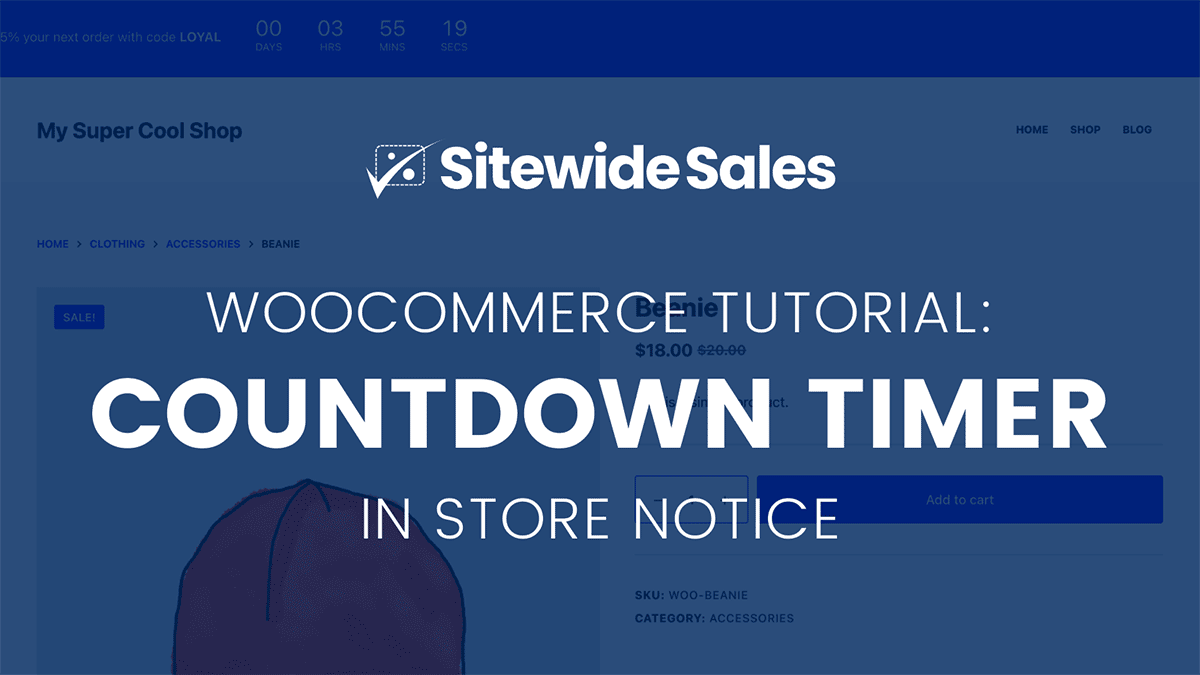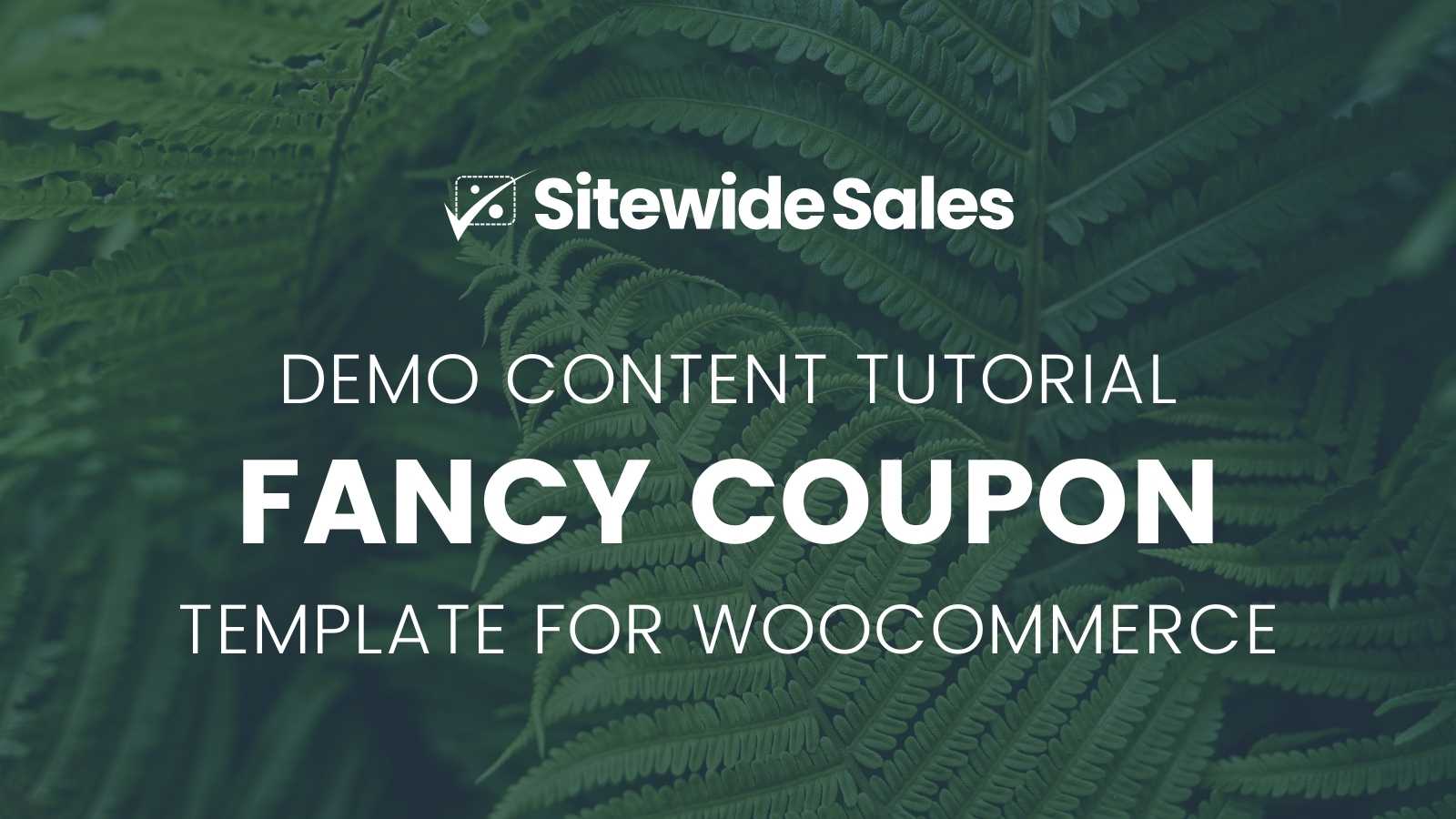WordPress sites using WooCommerce to sell anything can leverage Sitewide Sales to design smarter sale banners, landing pages, and set up discount code behavior. All this along with reports to track conversion rates and sale performance as compared to other revenue in the period.
Conversion Tracking for WooCommerce
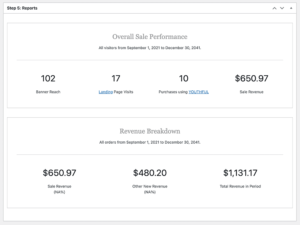
Every Sitewide Sale includes dedicated reports on banner reach, landing page visits, and total checkouts that use your sale’s coupon code. These reports paint a clear picture of how the banner or landing page converted for your promotion. You can even compare checkouts using your coupon code vs. regular sales in the period.
How to Set Your Sale Type
- Navigate to Sitewide Sales > All Sitewide Sales in the WordPress admin.
- Select a sale to edit or click “Add New” to create a new sale.
- In the second settings box labeled “Step 2: Sale Type” choose “WooCommerce”.
- Select an existing Coupon to assign to this sale or create a new coupon specific to this sale. You can edit the assigned Coupon by clicking the “edit coupon” button.
- Choose whether to “Apply Discount Automatically”.
Follow our detailed tutorial for step-by-step instructions on how to set up a Sitewide Sale in WooCommerce.
Screenshots and Demos
We have created several demo sites with live Sitewide Sales for WooCommerce. You can also browse the built-in banner and landing page templates on this site. These pages are designed to inspire you as you create your own Sitewide Sale for Paid Memberships Pro.
- Browse complete demo sites at https://demo.strangerstudios.com/
- Browse screenshots of built-in banners and landing pages for WooCommerce