The second step in setting up your Sitewide Sale is to select a Sale Type and Discount or Coupon Code.
Sitewide Sales currently integrates with WooCommerce, Paid Memberships Pro, and Easy Digital Downloads. You can also use the Custom module built into Sitewide Sales with any sales funnel.
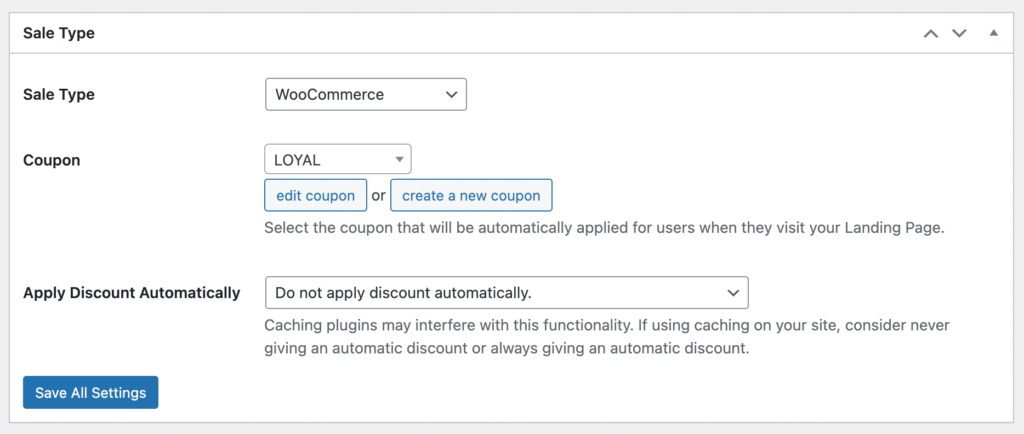
Video Tutorial
How to Set Your Sale Type and Discount Code or Coupon
- Navigate to Sitewide Sales > All Sitewide Sales in the WordPress admin.
- Select a sale to edit or click “Add New” to create a new sale.
- Locate the Sale Type settings box.
- Choose the Sale Type
- After selecting a type, the screen will reveal a dropdown to choose the Discount Code or Coupon.
- You can also click to create a new code if you do not have one set up.
- Choose whether to “Apply Discount Automatically“. See the section below for an explanation of this setting.
- Save All Settings
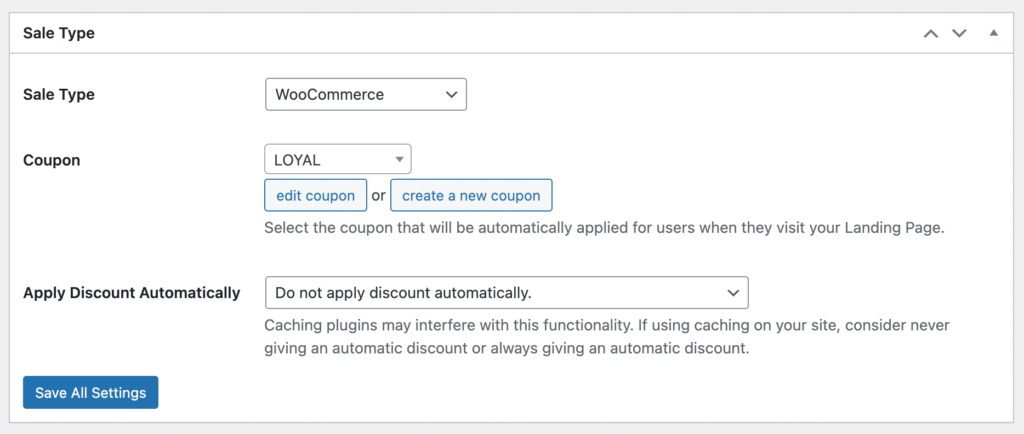
About the Auto-Discount Logic
When a site visitor sees your sale’s banner or visits the sale landing page, the plugin creates begins tracking their activity for reporting and auto-discount logic.
The built-in tracking in Sitewide Sales determines whether the discount or coupon code should be automatically applied to their cart.
Three Discount Rules in Sitewide Sales
- Do not apply discount automatically. Choose this setting to force all customers to manually enter the discount code or coupon code at checkout.
- Apply discount automatically if user has seen the landing page. Choose this setting to only apply the discount code if the user has visited the sale landing page.
- Prices for applicable products are shown at the discounted rate (strikethrough pricing and “on sale”) throughout the shop (WooCommerce or Easy Digital Downloads modules only).
- The coupon is automatically applied to their checkout, as if they had manually entered the associated Coupon Code or Discount Code as part of the checkout experience.
- Always apply discount automatically. Choose this setting to always apply the discount code for all visitors.
- Prices for applicable products are shown at the discounted rate (strikethrough pricing and “on sale”) throughout the shop (WooCommerce or Easy Digital Downloads modules only).
- The coupon is automatically applied to their checkout, as if they had manually entered the associated Coupon Code or Discount Code as part of the checkout experience.

Select a module below for additional settings that are specific to the chosen Sale Type.
