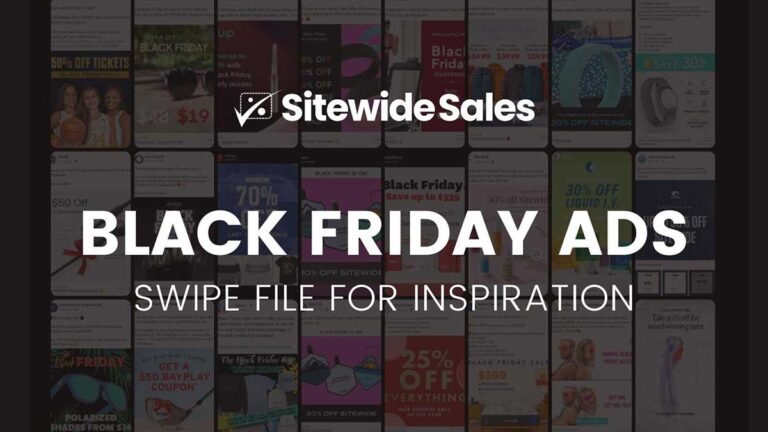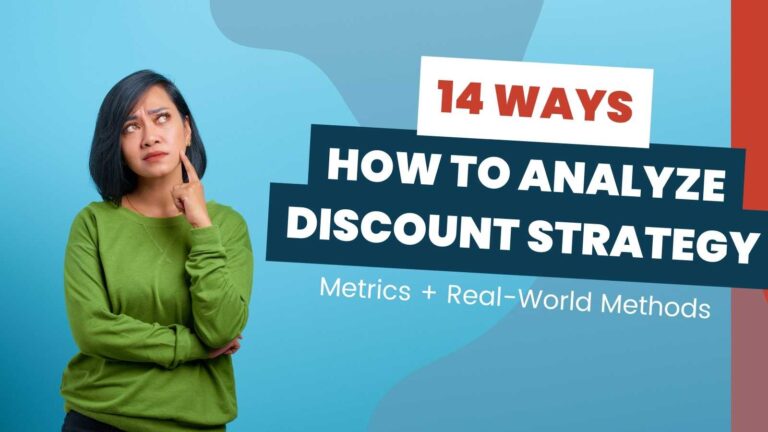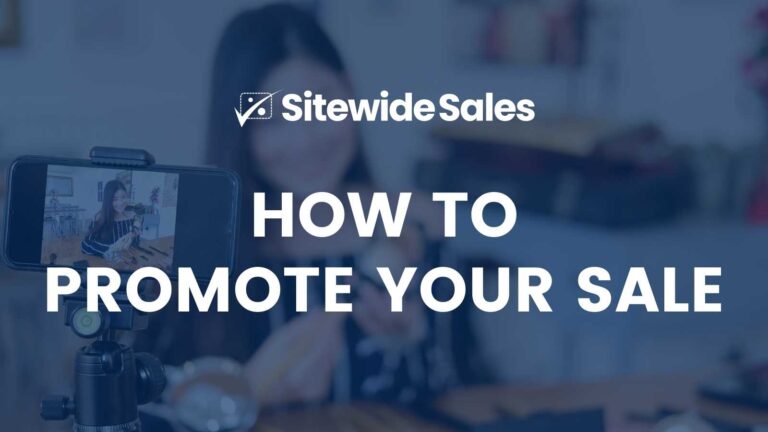If you want your WooCommerce store to be successful, you need to find new ways to drive more traffic and convert that traffic into paying customers. WooCommerce coupons are a great way to do both of these things at once.
Giving away a coupon for your store is much different than just placing a single product on sale. You can create coupons with specific expiration dates, limit quantities, and track how many times each individual user redeems the coupon.
Read on to learn how you can use coupons as an effective marketing tool to grow your WooCommerce business, drive more traffic to your site, and run flash sales that segment customers to boost conversions with strikethrough pricing.
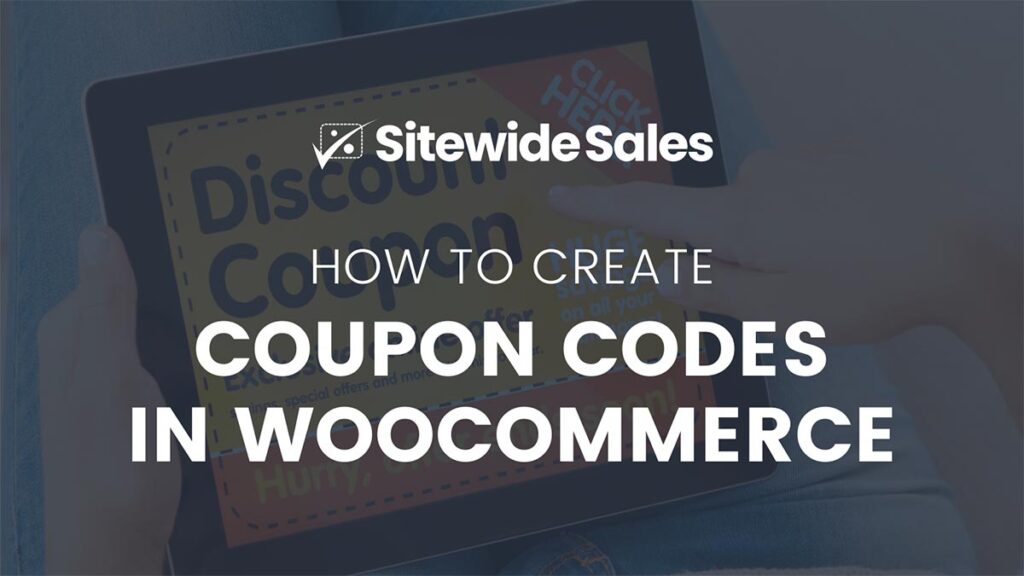
What is a WooCommerce Coupon?
A coupon is a discount code or digital coupon that allows customers to save on the products or services you sell.
Unlike putting a WooCommerce product on sale, users must manually enter a coupon on the cart or checkout page. If a user forgets to add a coupon to their cart, the admin must manually adjust the order and issue a partial refund. Coupons cannot be added to a completed order.
Digital coupon codes created through WooCommerce allow users to take a percentage or fixed price discount on any applicable products in the store. WooCommerce coupons also include expiration dates and usage restrictions. These settings customize how the discount is applied to the purchase.
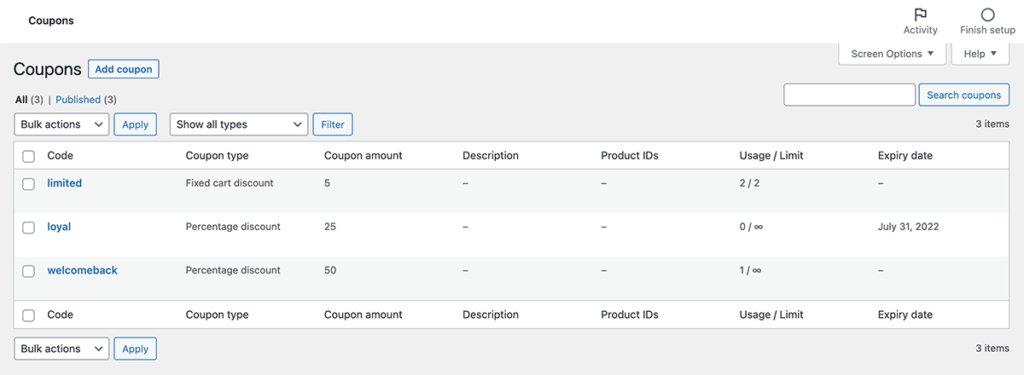
Types of WooCommerce Coupons
WooCommerce includes three types of coupons that cover most use cases for offering discounts in your ecommerce store. Each type of coupon listed below has an optional expiration date and general rules related to shipping rates.
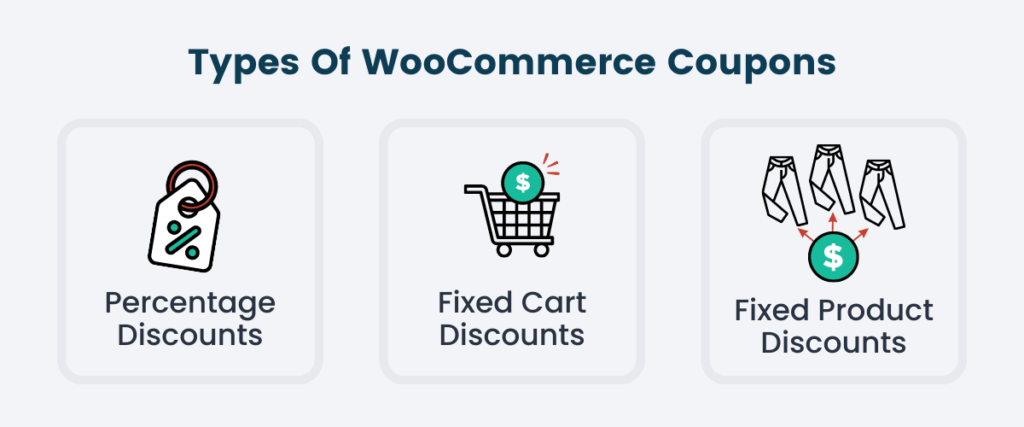
Percentage Discounts
A percentage discount applies a percent off to the entire cart. For example, you could set a percentage discount of “15” to offer 15% off the total cart amount. For more specific control, switch to the “Usage restriction” tab. On this tab, you can configure how the coupon is applied to the cart based on product categories and individual products.
Fixed Cart Discounts
A fixed cart discount applies a fixed amount discount to the entire cart. For example, a fixed cart discount takes $15 off a purchase of $100 or more. I highly suggest setting the “Minimum Spend” setting on the “Usage restriction” tab when configuring a fixed cart discount coupon. This way you can ensure that customers are meeting a minimum cart value in order to take advantage of a fixed savings.
Fixed Product Discounts
With this coupon type, users save a fixed amount per product (per item). For example, a fixed product discount of “5” that only applies to the “Jeans” category will subtract $5 from each pair of jeans in the customer’s cart.
How to Create a WooCommerce Coupon
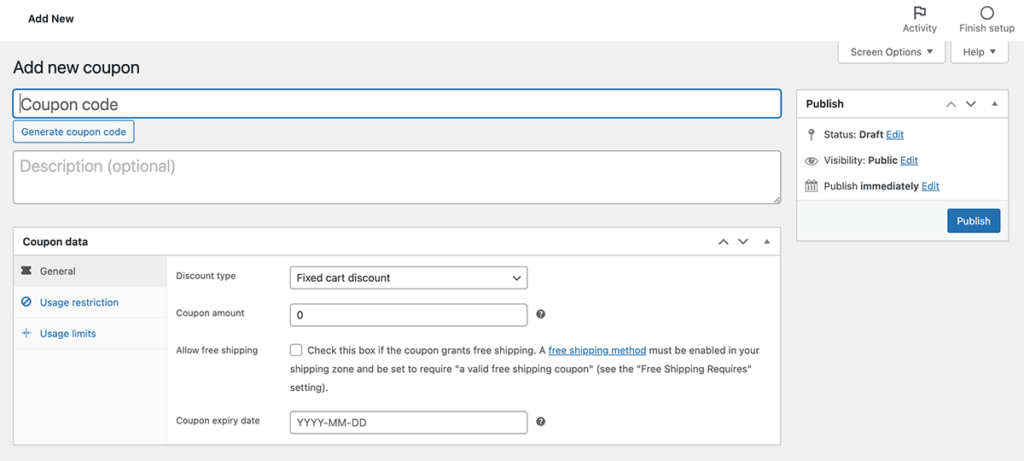
- Navigate to Marketing > Coupons in the WordPress admin.
- Click “Add Coupon”. The coupon edit screen has every setting for your coupon code including the name, description, and all the juicy details about how the code discounts items in your shop.
- Enter a name for your coupon code. The coupon name is the value that customers will enter to apply the coupon to their cart (i.e. “welcome” or “bfcm2022”).
- Enter a description of your coupon code. The coupon description is only visible to you, the site admin, and will not be shown to customers. I like to use this field to describe the promotion or event I created this coupon code for.
- The sections below cover each setting in the “Coupon data” section for configuring your coupon rules including:
- General Settings
- Usage Restrictions
- Usage Limits
Configure WooCommerce Coupon General Settings
Select the “General” tab in the Coupon data section.
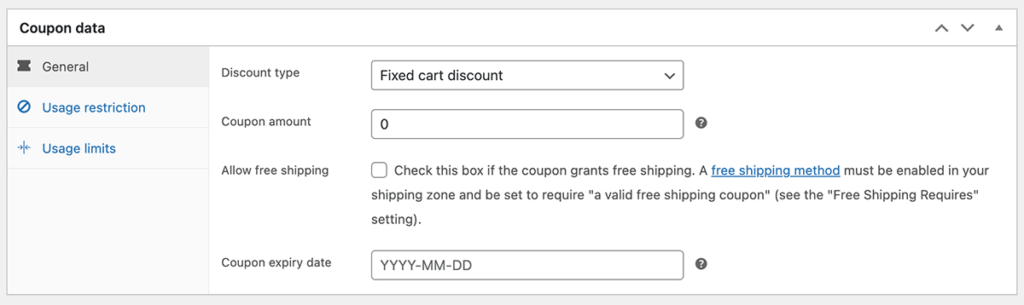
These settings include:
- Discount type: Select a discount type from the dropdown including percentage discount, fixed cart discount, or fixed product discount.
- Coupon amount: The numerical amount for the coupon.
- If you chose a percentage discount, this is the whole number discount percentage (for 20% off enter “20”).
- For a fixed cart or fixed product discount, enter the whole number amount (i.e. for $10 off enter “10”).
- Coupon expiry date: Optionally set a date that this coupon code expires. You can leave this field empty for a coupon that never expires.
Configure WooCommerce Coupon Usage Restrictions
In the “Usage restriction” tab, set boundaries on how your discount code can be used.
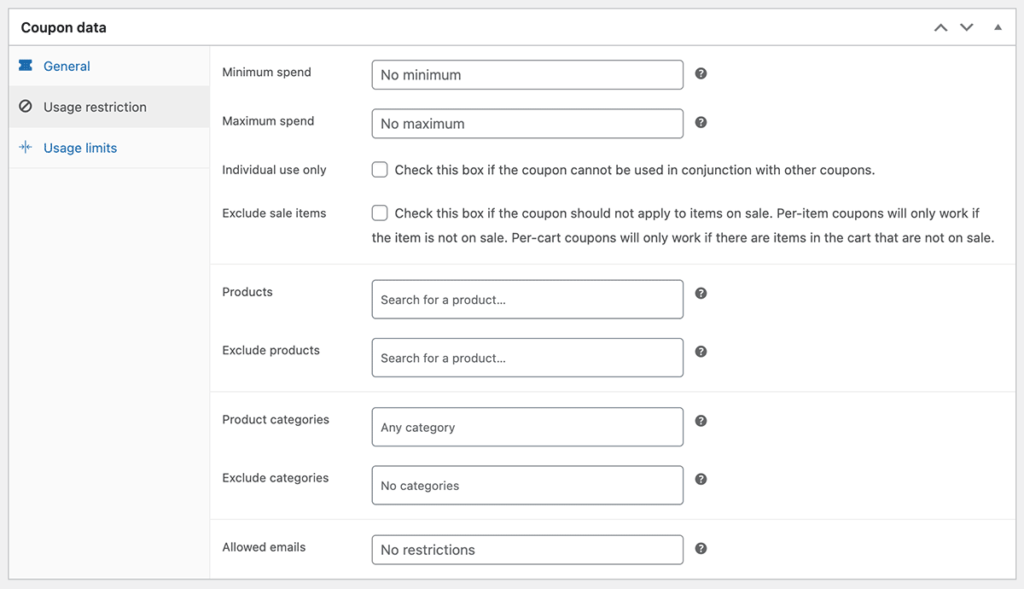
Below is a list of the different settings fields on this screen:
- Minimum spend and maximum spend to set limits on how much the total cart amount can be for this code to apply
- Individual use only to specify if this coupon cannot be “stacked” or used in conjunction with other coupons
- Exclude sale items to control whether this coupon should not apply to items already on sale at the product level
- Select specific products to include or exclude for this coupon code
- Select specific product categories to include or exclude for this coupon code
- Enter specific allowed emails for the people that are permitted to use this code
Configure WooCommerce Coupon Usage Limits
In the “Usage limits” tab, configure settings related to how many times your coupon can be used in aggregate or per user.
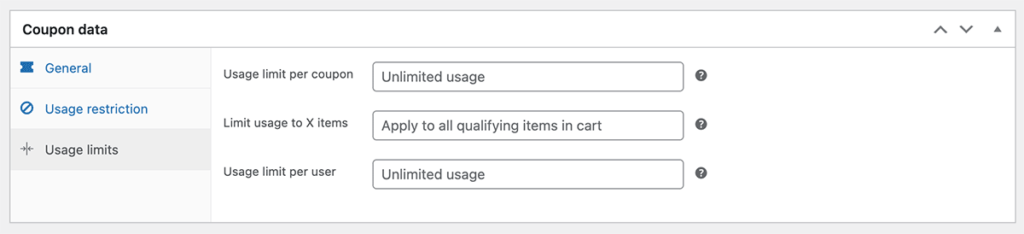
The settings in this section include:
- Usage Limit Per Coupon: How many times can this coupon be used before it is void? Use this setting to specify how many times the coupon can be claimed. For example, you could have a coupon code that offers 50% off to the first 100 customers to claim the deal. After there have been 100 checkouts with this coupon code, the code becomes invalid.
- Limit usage to X items: Optionally specify the maximum number of individual items this coupon can apply to or leave this field blank to apply to all qualifying items in the cart. For example if you have a fixed product discount of $5 per pair of jeans, set this field to “3” to limit the coupon to the first three pairs of jeans in the cart. Note that this field is only available for the “Percentage discount” and “Fixed product discount” coupon types.
- Usage Limit Per User: How many times this coupon can be used by an individual user? The coupon will check against the billing email for guest checkouts or the user ID for logged in users.
How to Track Coupon Usage in WooCommerce
WooCommerce includes native analytics on coupon usage. Navigate to Analytics > Coupons in the WordPress admin to view reports on coupon usage.
- Coupon analytics allow you to narrow in on a specific time frame and see coupon usage within that date period.
- Select to view analytics for all coupons, a single coupon, or set up an advanced report that compares coupon performance for 2 or more coupons.
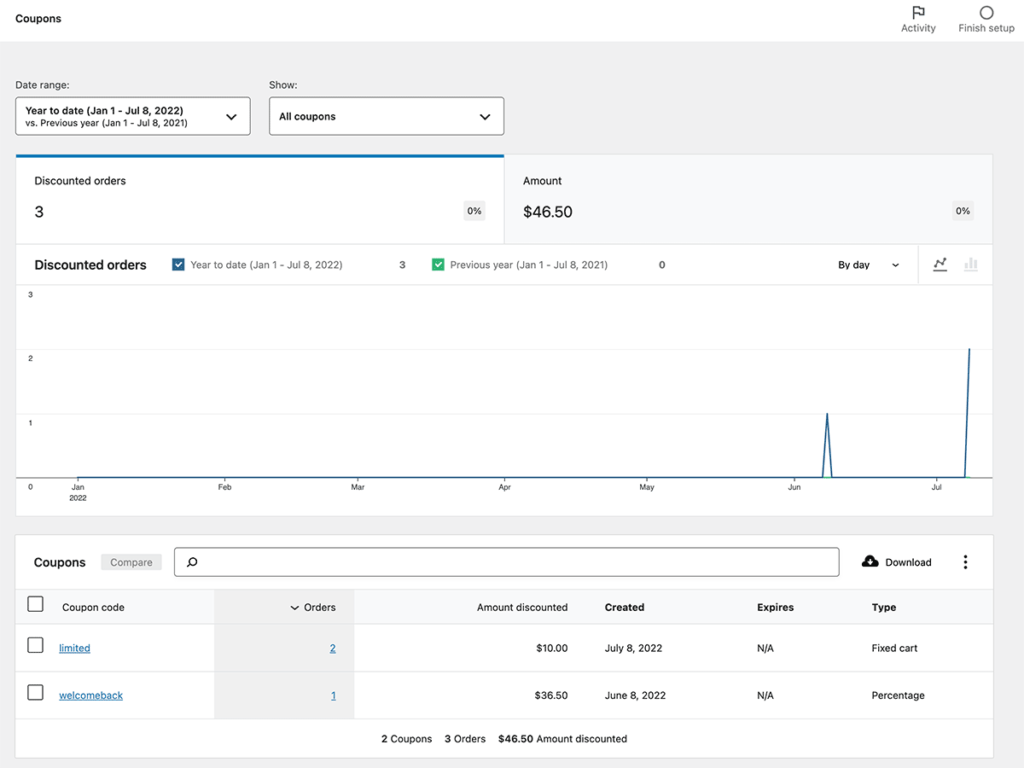
These powerful analytics allow you to see which coupons are more appealing for your customers. If you are using coupons for different marketing campaigns, you can use these reports to see how that sales funnel is performing.
For example, if you have influencer marketing campaigns running with 10 different people, you can view a report that compares the coupon codes for each influencer over a specific time frame to see your top performing channels as compared to those that are underperforming.
Segmentation and Automatically Apply Coupons with Sitewide Sales
So far in this post, I’ve covered the native coupon and discount codes features in WooCommerce. But after all, this is the blog for our WooCommerce extension Sitewide Sales.
Our plugin sets up a complete flash sales funnel for your WooCommerce store. Sitewide Sales includes banner ads, landing pages, segmentation, reporting, and discount code behavior. You can automatically apply coupons to all visitors on the site or to visitors that have seen your landing page.
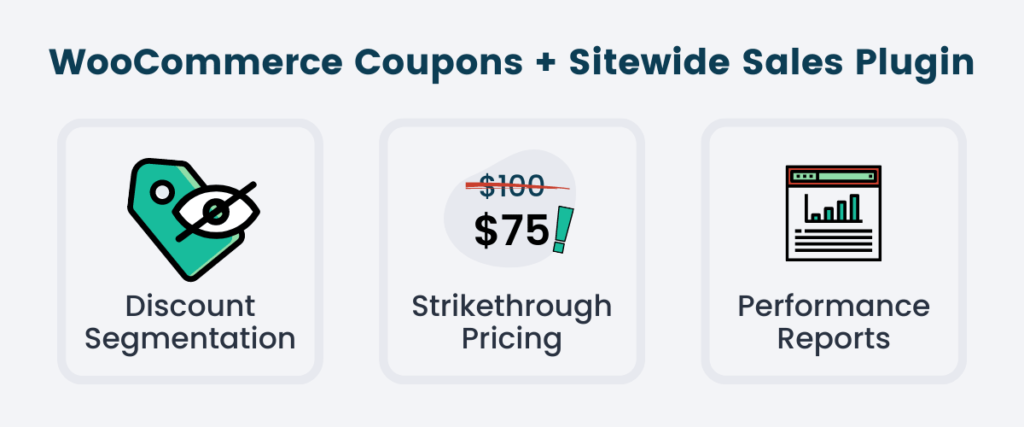
Coupon code logic is infinitely easier to set up over individually editing each product to set a sale price. Coupon codes also allow you to track performance using different promotions over time. By simply placing your whole store on sale, you won’t have the reporting in place to look back on that distinct timeframe and know what worked. With Sitewide Sales, you can see what portion of sales came directly from users who saw your ads or landing page.
Sitewide Sales segments who can access your flash sale. You can limit promotions by customer type such as new customers or repeat customers only.
Check out the features of Sitewide Sales now or start a 30 day free trial. If you don’t make more money with your sitewide sale than any other sale before, just cancel and I’ll refund any payments made.
It’s a risk free tool to help you run optimized flash sales in your WooCommerce site.
The Bottom Line on WooCommerce Coupon Codes
If you reflect on your own buying habits, you can see why coupon codes are so effective at increasing conversions. In fact, 41% of internet users cited “coupon codes” as a leading reason for online purchases in 2020 (via Statisa.com).
With this statistic alone, it is clear that your ecommerce store needs to participate in the digital coupons game. I hope that this guide gave you a strong baseline understanding of how to create coupons for WooCommerce. With WooCommerce as your ecommerce platform, you can easily start adding coupons and sitewide sales to your marketing plan.
If there’s a lingering question about coupon settings or running flash sales in general, please drop a comment below. We’re here to support the growth and success of your ecommerce site with our team of sales experts.